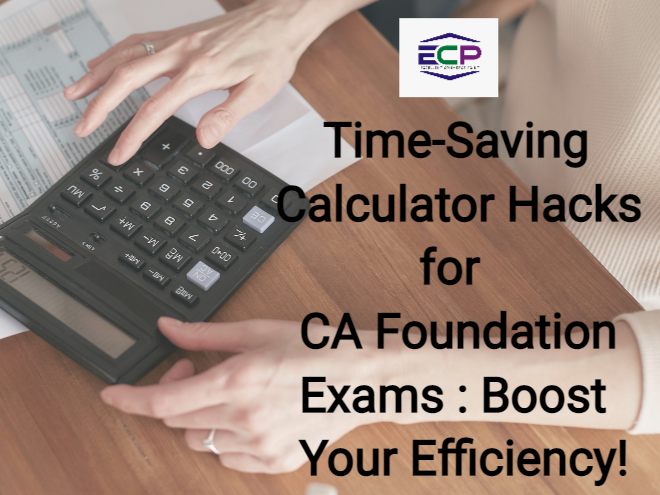In this article, we aim to provide clarity regarding the calculator hacks for CA Foundation level of CA exams. We want to emphasize that only 12-digit calculators are permitted, while scientific calculators are not allowed.
Furthermore, we will share some valuable calculator hacks that can help you save time during exams. We hope these tips prove beneficial to you. Additionally, we recommend reading our comprehensive guide on the CA Foundation Course, which will assist you in making informed decisions throughout your journey.
Calculator Hacks for CA Foundation
Preparing for the CA Foundation exams requires efficient time management and effective problem-solving techniques. One tool that can greatly assist you in your calculations is a calculator. Here are some useful calculator hacks that can save your valuable time during your CA Foundation exams:
-
Repeated Calculation Hack for CA Foundation:
One of the most time-consuming tasks in exams is performing repeated calculations. To simplify this process, you can use a constant number for the calculations. Here’s how it works:
- Choose a number that will be required in repeated calculations.
- Enter the constant number in your calculator.
- Press the respective symbol twice to indicate that the number is a constant.
- Enter the next number you want to perform the operation with.
For example, let’s consider addition:
- Take 100 as the constant number.
- Enter 100, then press ++ to indicate that 100 is your constant number.
- Enter the next number you want to add, let’s say 50.
- Press =, and you will get the result of 150.
- Repeat this process for further calculations, and each time, you won’t need to re-enter the constant number.
Similarly, you can apply this trick for subtraction, multiplication, and division by following the respective steps for each operation.
-
GT (Gross Total) Function Calculator Hacks for CA Foundation:
The GT button on your calculator can be a powerful tool for saving time during calculations. This function is particularly useful when you need to find the result of multiple operations and include it in subsequent calculations. Here’s how it works:
- Perform the desired operations in sequence.
- Press the GT button after each operation.
- The calculator will store the result of the current operation and add it to the previous operation.
- Finally, press GT to retrieve the final result.
For example:
- Calculate 10 + 20, which equals 30.
- Press GT.
- Multiply the result (30) by 2, resulting in 60.
- Press GT again.
- Subtract 20 from the previous result (60), giving you 40.
- Press GT one more time, and the final result will be 100.
Using the GT function can significantly reduce the time spent on complex calculations by eliminating the need to manually carry forward results.
-
Memory Operations Calculator Hacks for CA Foundation:
Memory operations can be a valuable asset during the CA Foundation exams, allowing you to store and retrieve intermediate results easily. Most calculators have memory buttons such as M+, M-, and MRC. Here’s how you can use them:
- M+ (Memory Plus): Press M+ to add the displayed number to memory.
- M- (Memory Minus): Press M- to subtract the displayed number from memory.
- MRC (Memory Recall): Press MRC to retrieve the stored result.
Let’s consider an example to understand memory operations:
- Perform the operation 10 + 20, which equals 30.
- Press M+ to store the result (30) in memory.
- Subtract 50 from 100, resulting in 50.
- Press M+ again to add this result (50) to memory.
- Subtract 20 from 30, giving you 10.
- Press M- to subtract this result (10) from memory.
- Finally, add 20 to 30, resulting in 50.
- Press M- again to subtract this result (50) from memory.
- To retrieve the final result, press MRC, and the calculator will display the complete calculation: 30 + 50 – 10 – 50 = 20.
By utilizing memory operations effectively, you can streamline your calculations and eliminate the need to repeatedly enter intermediate results.
-
Multiplying a Number without Rewriting:
In certain instances, you may need to multiply a number by itself or another constant value. Rather than rewriting the number, you can use a simple trick:
- Enter the number you want to multiply in your calculator.
- Press the multiplication symbol (*) without entering any additional numbers.
- Press the equals (=) button, and the calculator will provide you with the squared or multiplied value directly.
For example, if you need to calculate 25 * 25, simply enter 25, press *, and then =. The calculator will display the result of 625 without the need to rewrite the number.
These calculator tricks can significantly enhance your efficiency and save you valuable time during the CA Foundation exams. By mastering these techniques and incorporating them into your exam strategy, you can focus more on understanding the problems and solving them accurately.
Is Calculator Allowed in CA Foundation?
Yes, the calculator is allowed in the CA Foundation exams. The type of calculator that can be used is of upto 6 functions and 12 digits. However, students can’t use the scientific calculator in the CA Foundation exams.
Conclusion
In conclusion, the CA Foundation exams require not only comprehensive knowledge but also smart and efficient problem-solving techniques. Utilizing these time-saving calculator tricks can give you an edge in managing your time effectively and maximizing your performance. Practice these tricks during your exam preparation to familiarize yourself with them and ensure smooth implementation during the actual exams. Best of luck on your CA Foundation journey!
FOR MORE DETAILS, CONTACT :-
9534443950 , 7827675575
GMAIL :-
FACEBOOK :-
https://www.facebook.com/excellentcommerce.point.1/
INSTAGRAM :-
https://www.instagram.com/excellent_commerce_point/
LINKEDIN :-
https://www.linkedin.com/in/excellent-commerce-point-004680236/
TWITTER :-